As we are working more from home there are a few housekeeping items to pay attention to. This article is part of a series of articles to share some tips and insights on how to make our teleworking easier and more efficient.
Your home may not have been designed for you (or you and someone else) to work. Are you aware that thirty years ago teleworking was already being studied? I had a chance to be exposed to some of the concepts the MIT Media Lab was studying then, and they hold true today! The truth is, there has not been much adoption for its implementation until recently.
I think I was a very early adopter when in the 90’s, I decided to move my small company headquarters progressively from Paris intra-muros to a hundred miles from the city in the plain countryside where I decided to create an “electronic barn”. We would meet as a team once a month and otherwise work remotely and sometimes have visits from some employees for a short period of time at the “electronic barn”. At that time, public Internet was nascent and the only connection you could dream of when staying far from an urban area was an ISDN line ranging from 64 Kbps to 128 Kbps. We ordered a few and aggregated them together to give us some bandwidth. I recall the astonished look the contractor gave us when he came to draw the lines over a few miles to get us the service! We did not have video conferencing, but we could use a remote desktop to work together on the work at hand.

Yet, back at the Media Lab there were two concepts being studied. One was a home office and the other was the notion of local hubs where people not working on the same projects could commute over a small distance from home and enjoy a professional social environment. One aspect of the study was to define how to use video feed to create “open doors” between various remote sites and design “virtual water coolers” with continuous video connections between the displays triggered by a sensor whenever someone was in front of one device. That way individuals could chat in a corridor or next to a coffee machine, wherever it made sense to set one up. This concept might regain some interest in our present digital era, now that we have validated that indeed our laptops are our desks. Local hubs would provide for social interaction, maybe the capacity for safe distancing when necessary (in periods of future epidemy) and yet a way to reduce the commute time and the associated pollution as we have discovered the beauty of fresh air even in urban areas.
On the home office reflection, the emphasis was on creating a working space. Architects and sociologists agreed that the ideal when designing a new home with teleworking in mind was to have an isolated space preferably from the rest of the family space by a set of two subsequent doors. That way the teleworker psychologically “goes to work” and becomes isolated from family activities (which can become annoyances or at least distractions). Sadly, many of our homes do not offer this kind of luxury yet. The second-best approach is to define a space which you reserve for working. You may have to clear it for another activity in the evening but during the day, it is your space, furthest away from home distractions. If you are in the living room, switch off the TV! Play background music if it suits you.
Now that you work from home, you will interact with others via phone and video calls, as well as, other electronic messaging systems. Here are a few points to pay attention to:
Ergonomics of the desk and chairs
Find yourself a comfortable chair and follow the basic rules to make sure your hands and head position are not strained over the hours. Being able to have a desk allowing you to work seated or standing up is a great plus.
These four reference postures are examples of body position changes that provide a neutral stance for the body
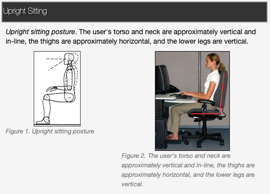

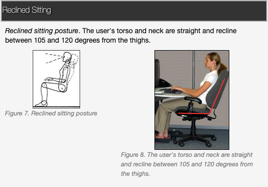

Images United States Department of Labor Occupational Safety and Health Administration
https://www.osha.gov/SLTC/etools/computerworkstations/positions.html
More on desk ergonomics can be found at https://www.techrepublic.com/article/10-ergonomic-tips-to-immediately-improve-your-workspace/
Video call quality
Now you are on the air broadcasting! Please pay attention to the following few tips. There is a considerable amount of studies which demonstrate that virtual interactions are straining us more than face to face conversations. The more you contribute to improve the quality of the audio-visual the less difficult you will make the interaction.
Audio: Make sure there is no background noise behind you and that you don’t create echoes when others are speaking. If you care so little about the discussion that you seldom talk and keep clicking on your keyboard: MUTE yourself! (In Zoom, you can use the space bar to mute/un-mute yourself.) This is a new social etiquette to learn. It is actually a good idea to mute yourself when you are not actively part of the discussion to improve the overall audio quality of the call and avoid sharing a parallel discussion (like a phone ringing). Adjust the level of your microphone and speaker before a call. This is a professionalism demonstration.
Monitor the speed of your verbal delivery, slower your speech pattern more than you would in a direct interaction. You should consider investing in a good quality directional microphone if you spend a lot of time on video calls. The most efficient are the headsets with an integrated microphone. There are two drawbacks to using them. First you appear more like an astronaut ready for take-off, second after a few hours you may start being tired of them. If you opt for this option, choose a wireless one, the cord is another annoyance. In the same MIT Media Lab study I mentioned earlier, it was also demonstrated that audio quality is to be prioritized over video quality (this doesn’t mean you should not pay attention to the video tips I am about to share). To that extend, privilege Voice Over IP or any of the Internet audio applications rather than phone. The quality of the audio is so much better! With a clear sound, it is as much processing efforts you are relieving your brain from performing.
Video: If you have low Internet bandwidth or a slow computer, you may be better off not using video at all and secure a good audio quality. If the image comes at the cost of distorting the sound you will actually lose more information. A 2012 research presented in the International Journal of Human-Computer Studies shows that the latency between the movement of the mouth and the sound you hear can be very disturbing for the brain especially if the perceived delay is over 1.2 seconds.
When you use video please pay attention to these few points. The image you project is as much or maybe more dictated by the following tips than by what you are wearing (remember you are on the air!):
- Make sure the background is not cluttered or too dark and remains neutral or choose the option to incorporate a virtual background by selecting an image in the menu options of the most common videoconferencing tools available today. If you choose to do so, select a simple neutral one so you don’t look like you are eaten by some kind of alien or splashed onto a complicated background. This is not the place to demonstrate your creativity or sense of humor. Choose a simple light neutral background from which your face will appear clearly. You are already appearing on a small vignette, make it easy for others to process.
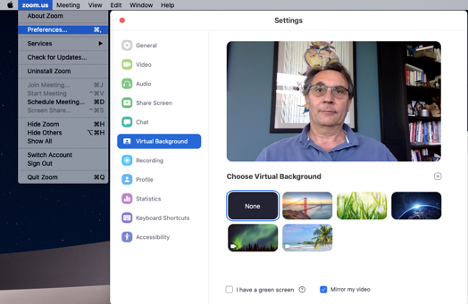
- Make sure you are properly centered, not too far, not too close from the camera. About the same proportion as for a passport picture. Position the camera and video screen above each other so it resembles as much as possible like you’re looking the other in the eye. Your camera has to be at eye level or slightly above your eye level. You don’t want to look down on people or being looked down at. This is not a position our brain is comfortable processing. This would resemble when you talk to someone as one of you is on top and the other at the bottom of stairs. Would you have a long meaningful conversation in such a position?
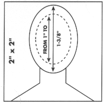
- Make sure there is no bright light coming from behind you, otherwise the camera has to adapt its image for the light in the back and you will look very dark. Furthermore, even if your face is properly visible, it will be an eye strainer for the persons looking at you. It’s similar to the same type of discomfort you get when driving in the morning with the sun in your eyes.
- Use a gentle light source to light your face from behind or just next to your screen. Sometimes indirect lighting on a light wall works nicely. You orient the light towards the wall which will reflect a diffused light on your face. One easy trick is to use one of those little LED lights usually mounted on a flexible arm that mounts on a USB port. Plug it in on the side of your laptop with the light towards you. If you can use natural light coming from in front of you (not behind you!) it can work very nicely as long as it doesn’t allow the sun to blast and create too much contrast. If you really want to look like a pro, try to position light sources on at 11:00 and 14:00 if you are looking at noon. Adding an overhead light complements a nice three-point lighting set-up. Do not mix different light types to brighten your environment, it will create uneven color density and could look shabby. Make sure there is enough light but not too much to the point your face is “washed”. You need to test a few options and select the one that remains simple, constant and efficient.
Not so random thoughts:
There is an enormous temptation to look at your own image, so when possible move the image of the other close to the camera and look at them and the camera. Looking at the camera is the equivalent of looking your interlocutor in the eye.
Allow for a few minutes before the call to make sure all the connections are working and whatever documents you may have to share are ready to display. If you are going to present slides, make sure you have the correct set-ups to share the screen the presentation will appear on.
Make sure to close unnecessary applications that might decrease the performance of your computer or Internet bandwidth or interrupt you during the call. We will discuss in an up-coming article how being present in the conversation is even more important in a remote setting.
Test your Internet and WiFi connections to make sure they can sustain the calls you are going to participate in. Group video calls use more bandwidth and processing power than one on one exchanges. Where you sit in relation to your WiFI router or satellite may greatly impact your computer throughput. The best is to try various positions. Radio wave can have some strange behavior depending on what they bump into.
Finally, make sure your camera lens is clean.
“I feel like I’m kind of lazy, but I keep the yard looking good.”
Kris Kristofferson
Stay tuned for our next article, where we will be discussing the interaction management aspects to consider with a remote team at PhilippeFlichy.com where you can sign-in and post your thoughts and comments on the subjects you’d like to see addressed.
Some pointers for those who want to learn more
https://blog.flock.com/6-tips-for-proper-workspace-lighting
